Different Doses on Different Days
For prescriptions where different doses are taken on different days, this can be identified in the Dosage by Days section of the Administration Details window.
To set up different doses or different days:
- In the Rx tab of Rx Detail, select the magnifying icon in the Dosett section.

The Administration Details window opens. - In the Start Date field, enter the date that the patient will start to take the medication. This is the date the patient started the medication, not the current prescription.
-
Manually select the dates that the patient is taking the medication in the calendar.
- In the Dosages section, select the expander icon.
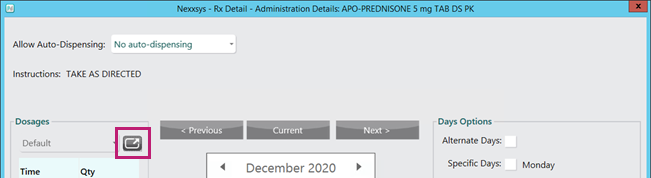
The Dosage by Days window appears.Note: If no rows display in the Dosage by Days window, close the Dosage by Days window
- In the Quantity column, enter the quantity that needs to be taken for that specific date and time.
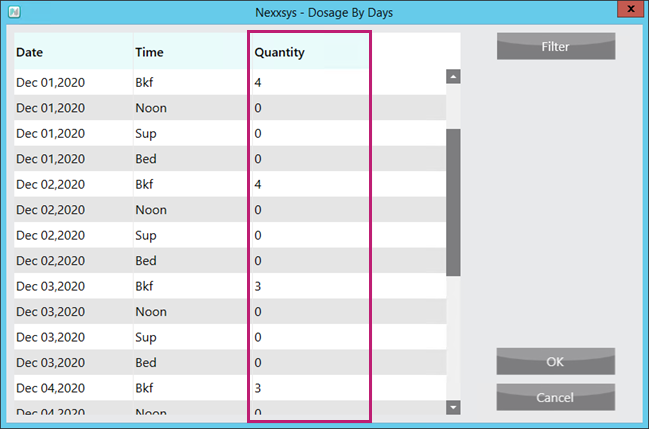
- Select OK. The Dosage by Days window closes to the Administration Details window.
- Select OK. The Administration Details window closes to Rx Detail.
- Continue to process the prescription as usual.
When the quantity is entered in the Dosage by Days, the dates will not be carried forward to subsequent refills or reauthorizations. You will need to manually select customized dates on each refill of the prescription.
Prescription Hardcopy
If printing a hardcopy for the prescription, the Rx Calendar Pattern and Rx Admin Times (Dose) entered in the Administration Details window prints.
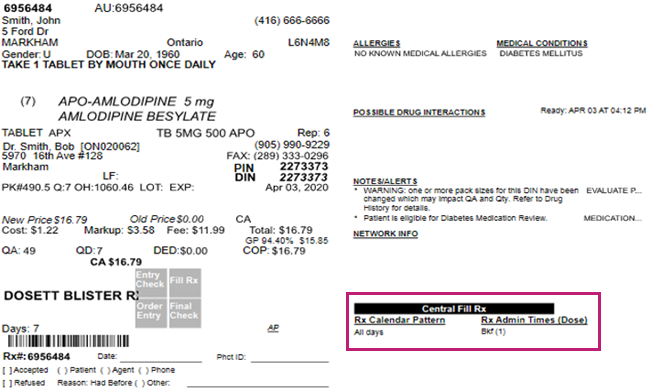
Note: If the prescription is flagged for Central Fill, this information also displays here.